In today's increasingly digital world, technology plays a vital role in education, and it has opened up new avenues for students with special needs to access educational resources and materials.
Text-to-speech apps, also referred to as TTS, have emerged as powerful tools that can significantly benefit special needs students by providing them with a means to overcome various learning challenges.
In this article, we’ll explore how TTS apps can be a game-changer for students with special needs, empowering them to succeed in their educational journey.
What is Text-to-Speech?
Text-to-speech apps are software applications that convert written text into spoken words. These apps utilise advanced algorithms and natural language processing to read aloud digital content, making it accessible to students who may struggle with traditional reading methods.
Here's how TTS apps typically work:
- Input: users input text into the TTS app, which can be sourced from digital textbooks, websites, or documents.
- Processing: the app processes the text, breaking it down into individual words, sentences, and paragraphs.
- Speech generation: the app then generates spoken audio based on the processed text. These apps will often have an option where users can choose from a number of different voices and speech settings.
- Playback: users can listen to the generated audio in real-time or at their preferred pace, adjusting settings to meet their specific needs.
Who Would Find Text-to-Speech Beneficial?
While anyone can utilise TTS apps, they can be particularly beneficial for students with special needs. The special needs students that will find this technology beneficial encompass a diverse group with a wide range of disabilities, including but not limited to:
- Dyslexia: students with dyslexia struggle with a reading disorder that is characterised by difficulty in decoding words, which can impede reading fluency and comprehension.
- Visual impairments: students with visual impairments, including blindness, require alternative methods to access written content.
- ADHD: students with ADHD (Attention Deficit Hyperactivity Disorder), may struggle with focusing and maintaining attention, making it challenging to read and comprehend text.
- ASD: Autism Spectrum Disorder (ASD) can affect communication skills and social interactions, making it beneficial to provide alternative methods for accessing educational materials.
- Speech and language disorders: some students may have difficulty speaking or understanding spoken language, which can impact their reading and writing abilities.
The Benefits of Text-to-Speech Apps
Text-to-speech (TTS) apps offer a range of benefits for special needs students. Firstly, they can significantly improve reading comprehension, particularly for students with dyslexia, by providing auditory support and enhancing retention through spoken text.
Additionally, TTS apps play a crucial role in accessibility, serving as a lifeline for students with visual impairments. They ensure that educational materials are accessible through audio, promoting equal participation in lessons.
For students with ADHD, these apps assist in maintaining focus and concentration by presenting text in spoken form and reducing distractions. Furthermore, TTS apps aid students with speech and language disorders by facilitating vocabulary acquisition and pronunciation improvement through auditory cues.
Ultimately, these apps are able to promote a multisensory learning experience, benefiting students with various special needs by enhancing memory and understanding. They also tend to foster independence, allowing students to access learning materials without constant assistance, thereby boosting self-reliance and confidence.
Lastly, these apps often offer customisation options, enabling students to tailor reading speed, voice, and other settings to suit their individual preferences and needs.
Utilising the Text-to-Speech Chrome Extension
For those making use of a Microsoft-powered or Android device, they’ll want to try a text-to-speech Chrome extension. Utilising a TTS Chrome extension is very straightforward. Here is how to install and make use of this extension:
- Install the TTS extension: go to the Chrome Web Store. Search for the preferred TTS extension and click ‘Add to Chrome’.
- Activate the extension: look for the extension's icon in the Chrome toolbar (usually top-right) and click on it to activate it.
- Reading text aloud: to read selected text, highlight it, right-click, and choose the TTS option. To read an entire webpage, click the extension icon and select the ‘Read Page’ option.
- Customise settings: if the extension allows for it, adjust settings like reading speed and voice selection to personalise the experience.
- Pause or stop playback: while reading, use the extension's controls to pause or stop playback.
- Close the extension: when finished, close the extension by clicking its icon again or within its interface.
Text-to-Speech for Mac
For those using a Mac, there is a built-in text-to-speech function that is easy to set up and utilise. Here is how to do so:
- Access ‘System Preferences’: click on the Apple menu in the top-left corner of the screen. Select ‘System Preferences’ from the drop-down menu.
- Open the ‘Accessibility Preferences’: in the system preferences window, find and click on the ‘Accessibility’ icon. It's represented by a blue and white icon with a person's silhouette.
- Navigate to the ‘Speech’ category: in the accessibility preferences, select ‘Speech’ from the list on the left-hand side.
- Enable ‘Speak Selected Text When the Key is Pressed’: to use TTS to read selected text aloud, check the box next to ‘Speak Selected Text When the Key is Pressed’. It’s then possible to set a specific keyboard shortcut for this feature by clicking the ‘Change Key’ button and following the prompts.
- Customise TTS voice and rate: if desired, the voice used by the TTS feature and speaking rate can be customised and adjusted. Click the ‘Open VoiceOver Utility’ button to access voice options. In the VoiceOver utility, select different voices and adjust the speaking rate according to personal preferences.
- Use text-to-speech: with the ‘Speak Selected Text When the Key is Pressed’ option enabled and a keyboard shortcut set, Mac’s TTS can be used. To do so, highlight the text to be read aloud, then press the designated keyboard shortcut. The selected text will be read aloud by the chosen voice at the specified rate.
The Best Free Text-to-Speech Apps
While there are hundreds of text-to-speech apps available there are a few that stand out as being fantastic options for students. The best part is that these options are free!
Balabolka
Balabolka is a versatile TTS software for Windows users. It supports various text formats, including DOC, EPUB, PDF, and more. It allows students to customise voices, pronunciation, and speaking rates. Balabolka can also save spoken text as audio files.
Natural Reader
Natural Reader offers TTS services for both Windows and Mac users. It's known for its easy-to-use interface and natural-sounding voices. Students can paste or upload text, then adjust settings like voice, speed, and volume. Natural Reader also offers a browser extension for online reading.
eSpeak
eSpeak is an open-source TTS software compatible with Windows and Linux. It provides a range of voices in different languages and allows for fine-tuning of pronunciation and speech rate. eSpeak is particularly popular among users seeking multilingual TTS support.
In conclusion, these apps offer increased accessibility, enhanced comprehension, and a more inclusive learning environment. By recognising the potential of text-to-speech apps and ensuring their widespread adoption and customisation, we can empower special needs students to overcome their challenges and achieve academic success.